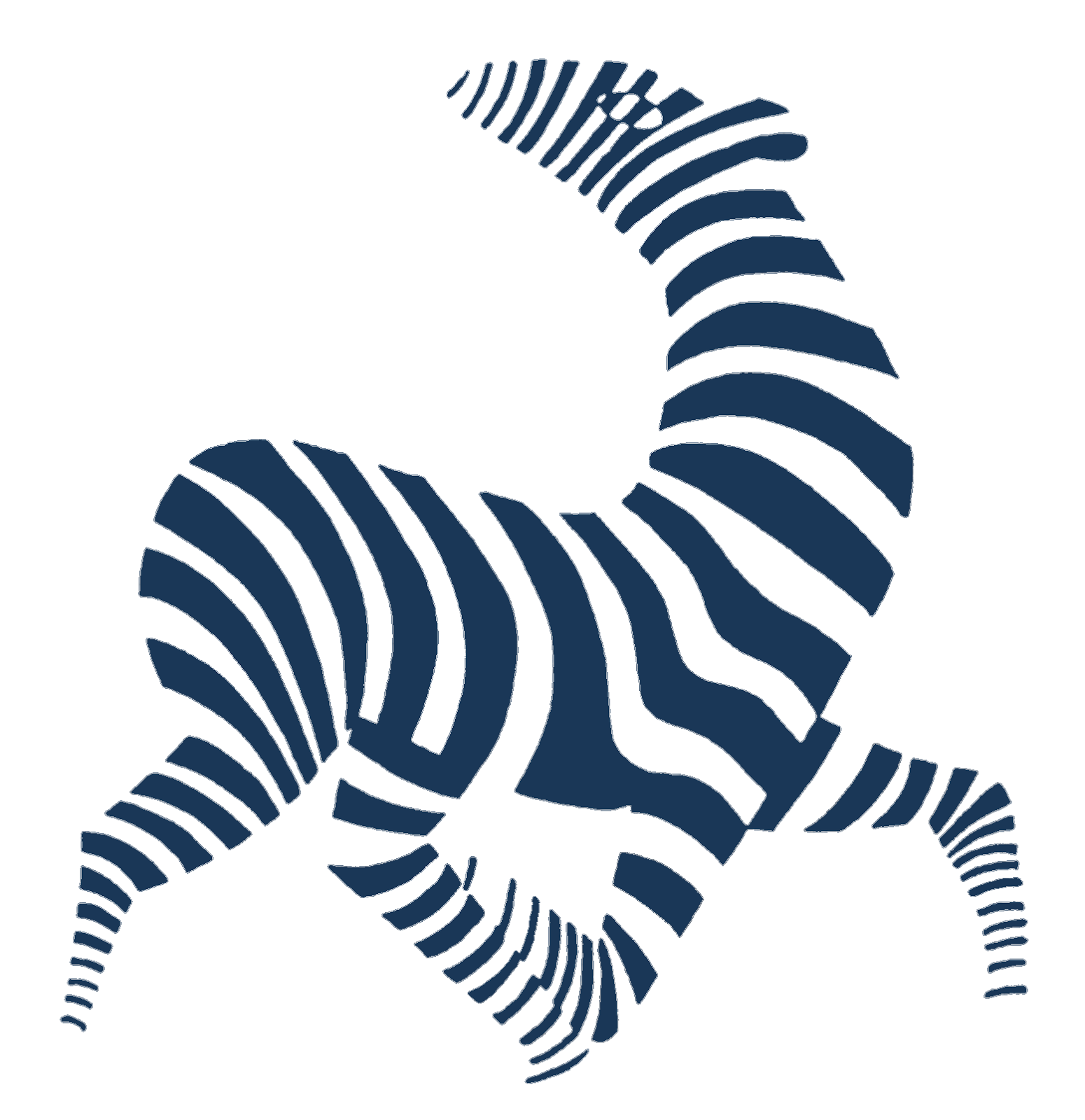Try also the other free BPI Cloud Computing tools for Activity Networks, Modeling of Queues, Decision Modeling, Statistical Process Control, etc. here:
BPI TOOLS.
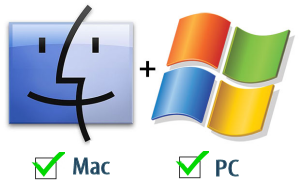
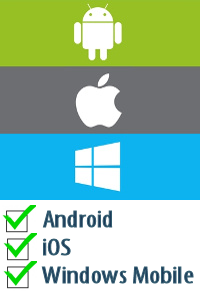
Time your Project's Activities and save them directly to your Calendar.
The Time Study Multiplatform App is an extension of the 'Time Study - BPI Tools' Google Sheets Add-On. The App is compatible with all devices which are able to run a web browser (smartphones, tablets, etc.). The App is optimized for the free Google Chrome web browser.
The App makes use of several high-end recent innovations in multiplatform App development and cloud computing. The App is more user friendly on small devices (e.g. smartphones) than the Google Sheets Add-On and it can also be useful when you do not want to give access to the backend but only to the functionality to measure process time.
The Time Study Multiplatform App is an extension of the 'Time Study - BPI Tools' Google Sheets Add-On. The App is compatible with all devices which are able to run a web browser (smartphones, tablets, etc.). The App is optimized for the free Google Chrome web browser.
The App makes use of several high-end recent innovations in multiplatform App development and cloud computing. The App is more user friendly on small devices (e.g. smartphones) than the Google Sheets Add-On and it can also be useful when you do not want to give access to the backend but only to the functionality to measure process time.
The 'Time Study - BPI Tools' can be used for 3 things:
- Easily Measure Process Time for Business Process Improvement
- Timesheet Recording & Keeping (e.g. for consultants)
- Reporting

You find more info about the Google Sheets Add-on here: 'Time Study - BPI Tools' Google Sheets Add-On.
IMPORTANT: You need to install the 'Time Study - BPI Tools' Google Sheets Add-On first as a backend in order to be able to use this App! The backend is used as a database and also e.g. for Reporting!
How to start using the App
Start the Chrome web browser on your device (smartphone, tablet, etc.) and navigate to the following web address in the cloud:
Start using the App by connecting the backend in the Setup
Follow the next steps to connect the backend:
- Install and Run the 'Time Study - BPI Tools' Google Sheets Add-On, if you have not done it yet, and define your Projects and Actions in the Database.
- Open your Google Drive and navigate to the folder of the Google Sheet in which you have installed the Add-on. This is best done on a desktop computer!
- Select the Sheet, bring up the context menu (right mouse button on a PC) and click on the Share command.
- On the next screen click on the 'Advanced' command in the bottom right corner.
- On the next screen make sure that Private sharing is selected in the 'Who has access' section or select a different option if you want to share the backend with someone else. Copy the sharing link at the top of the dialog window and paste it in a text editor. Click the Done button.
- Start the Time Study App.
- Start the Setup in the top-right corner of the App if it does not start automatically.
- Go to the text editor where you have pasted the Sharing link. The sharing link should look like this: https://docs.google.com/spreadsheets/d/YOURSPREADSHEETID/edit?usp=sharing
- Copy the Google Sheets ID shown with 'YOURSPREADSHEETID' here above (a long id containing different characters and numbers).
- Go to the Time Study App Setup screen and paste the ID into the 'Connect Spreadsheet Backend' input field.
- Click Save. If you have done everything according to the instructions the App will let you know that the backend/Google Sheet is connected successfully.
Measure Process Time - Timing
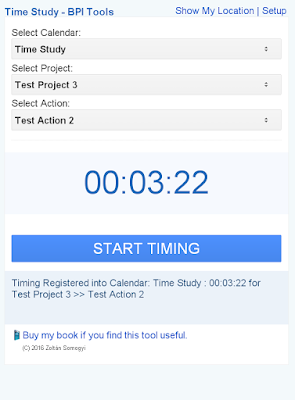
You can easily measure process time with this App. Just select a Calendar where you want to record your process time, select the Project Name and the Action Name. Then press Start Timing when you start your action and push End Timing when you are ready. You can add an extra Note to the recording when you click End Timing. It does not matter if you switch off the tool, it will keep timing (in the cloud!). Just remember to stop the timer when you are ready. In case you switch off the timer on a different day than it is started, the timer will be reset to the start day at 20.00 (only 1 day events are allowed!).
The App saves not only the Timing but also the geographical locations at the start and also at the end of the timing. In this way you will also have this extra useful information at your disposal. Please note that the accuracy of the geographical location depends on your device. Devices without a GPS but with a WiFi connection may have an accuracy of approximately 1-2 km and devices with a GPS can have an accuracy of 10-20 m. Devices without a GPS and without WiFi will provide the least accurate position!
You can measure process time with this tool from a few seconds till several hours.
TIP: If you loose your internet connection the App measures the process time further (on the server). The small server led indicates if the connection is OK (green).
TIP: Below the End Timing button the App indicates the time on the server and on your device at the start of the timing. The App uses the server time and thus the time will always be correct regardless if the time on your device is set correctly!
You can use the 'Time Study - BPI Tools' Google Sheets Add-On (what you also need as a backend for this App) for Reporting and Timesheet keeping: 'Time Study - BPI Tools' Google Sheets Add-On. Read the Add-On pages for more info about this tool!